Changes Notification Web 1.130.0 & App 2.97.0
The StockMate testing team are in the final stages of reviewing the next StockMate release. Official release notes will be sent via email the day prior to the release going live. An overview of the changes that will be available in the coming weeks, can be found below.
You're welcome to contact our friendly and helpful support team on 07 4659 6000 or support@elynx.com.au if you have any questions regarding the upcoming release.
 This release will provide an update of Hardware Connections, especially on the app. This will simplify the process of connecting to hardware, and improve the reliability of connections. This will allow for devices to stay connected when moving from the scan screen, to session setup, animal history, between sessions, and other screens. The pathway for connecting devices has moved away from the Session Setup screen, and is now accessible from the top tool bar.
This release will provide an update of Hardware Connections, especially on the app. This will simplify the process of connecting to hardware, and improve the reliability of connections. This will allow for devices to stay connected when moving from the scan screen, to session setup, animal history, between sessions, and other screens. The pathway for connecting devices has moved away from the Session Setup screen, and is now accessible from the top tool bar.Please take the time to review the below, particularly the app changes, to assist with this transition.
Web 1.130.0
- Improved UI for configuring auto drafters.
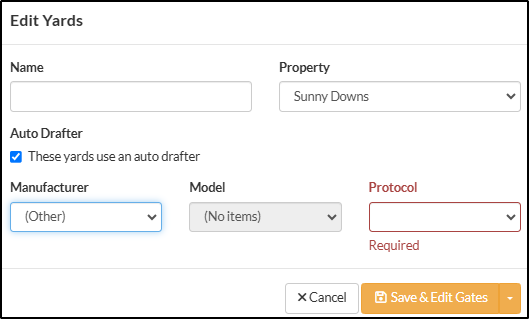
Gate Editor for Te Pari and Thompson Longhorn simplified as specific automation for gates is not required from StockMate.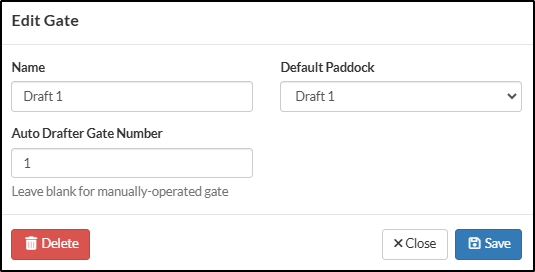
- Added "Unattended" panel to Session Setup. These options already existed on the app, but now they can be viewed and edited on the web too.
At the bottom of the Session Setup/Template screen, Unattended options can now be set/viewed.
Tick to include - when used on the app, scans will be processed automatically.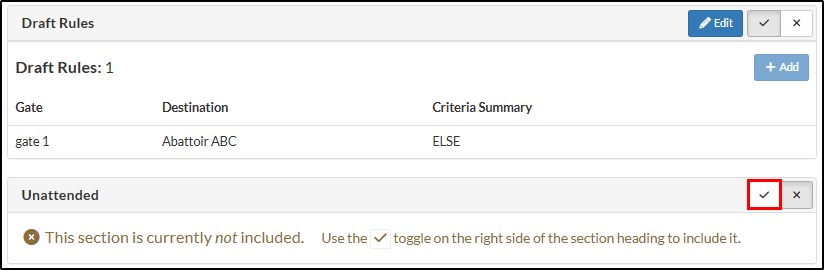
Select options as required.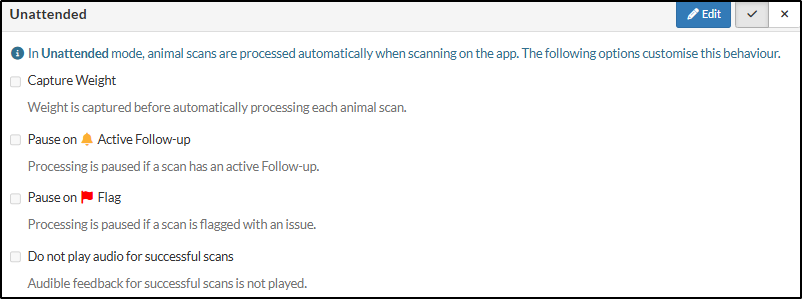
App 2.97.0
- Hardware connections (EID readers, weigh scales, auto drafters) have been revamped. The UI for configuring hardware connections can now be accessed via an icon in the toolbar.
The Hardware Connections icon can be accessed on any StockMate screen, as it is now located in the top tool bar.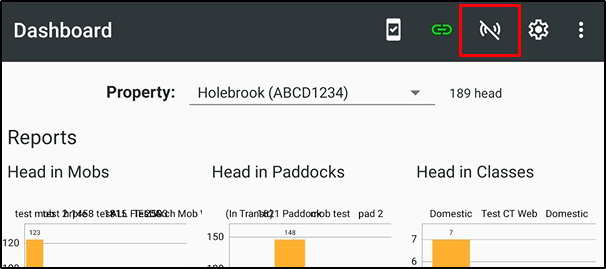
Tapping the icon will open the Hardware Connections screen - existing devices will be present in the list. New devices can be setup as required. + Add Device, choose the device type and then select specifics for the device.
New devices can be setup as required. + Add Device, choose the device type and then select specifics for the device.
 Toggle the required devices on or off. Once connected, scanning an EID and/or sending a weight will show in the Live Readings panel.
Toggle the required devices on or off. Once connected, scanning an EID and/or sending a weight will show in the Live Readings panel. When the EID reader is connected to the Weigh Scales (previously EID via Weigh Scales), StockMate only requires the Weigh Scales to be connected. EID reader is only required to be connected when sending directly to StockMate.
When the EID reader is connected to the Weigh Scales (previously EID via Weigh Scales), StockMate only requires the Weigh Scales to be connected. EID reader is only required to be connected when sending directly to StockMate. Multiple devices can be connected at once; e.g., a Panel Reader and Stick Reader could both be connected, so the stick reader is easily accessible as a backup when the panel readers can't scan a certain tag.
Multiple devices can be connected at once; e.g., a Panel Reader and Stick Reader could both be connected, so the stick reader is easily accessible as a backup when the panel readers can't scan a certain tag.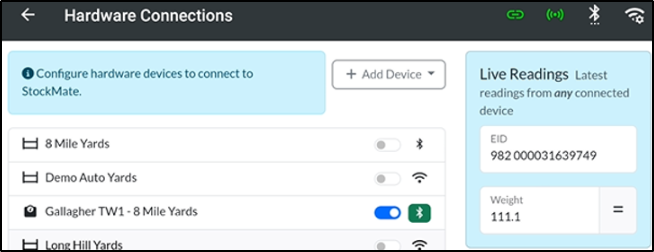
If data is not coming through to the Live Reading Panel it may be a settings issue - further troubleshooting can be done on the Hardware setup screen. Data being sent from the device will be seen here, some advice will be provided if there seems to be an issue with expected data verse what is being received.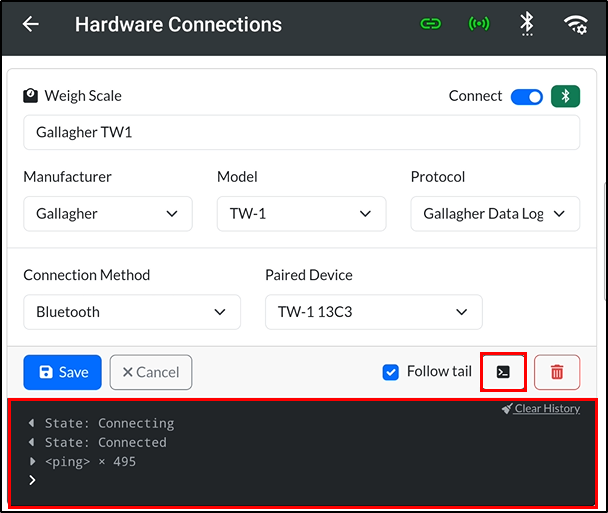 The icon colour will indicate the connection status of devices. If a connection fails, StockMate will try to reconnect multiple times, before toggling the connection off if unsuccessful.
The icon colour will indicate the connection status of devices. If a connection fails, StockMate will try to reconnect multiple times, before toggling the connection off if unsuccessful. When multiple devices are connected it will show the most important status: Yellow, Red, Green.
When multiple devices are connected it will show the most important status: Yellow, Red, Green. White = no devices connected.
White = no devices connected. Green = successful connection.
Green = successful connection. Yellow = Attempting to establish connection.
Yellow = Attempting to establish connection. Red = Connection failed.
Red = Connection failed.
Hardware connection icons have been removed from the Session Summary and Scan Screen. A help note has been added to assist with the transition.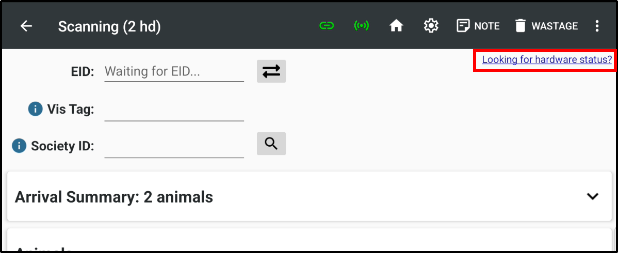
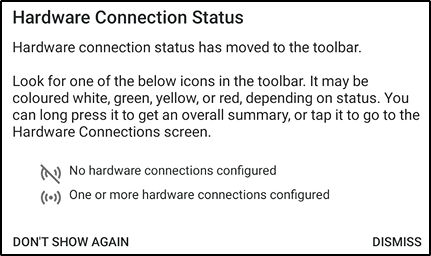
Instead, when weigh scales are connected, the Weight will be displayed along with the Capture button; for reweighs and manual weighing.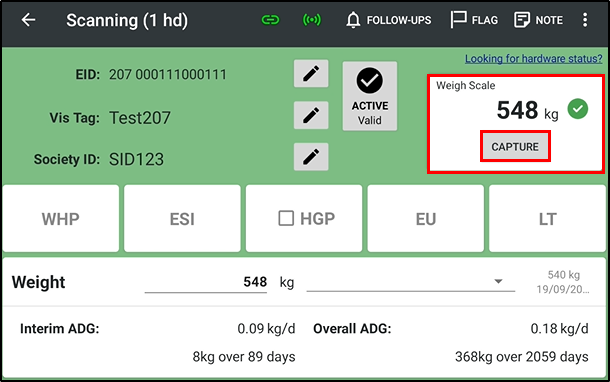 With this update, Android notifications can also be sent when devices are connected - the first time a tablet tries to connect to devices, a prompt to grant notification permissions will be received.
With this update, Android notifications can also be sent when devices are connected - the first time a tablet tries to connect to devices, a prompt to grant notification permissions will be received. The notification permission is not required. If you choose to Allow, an extra Android notification will be provided when Hardware is connected.
The notification permission is not required. If you choose to Allow, an extra Android notification will be provided when Hardware is connected.
- The "Hardware Connected" card in Session Setup is now the "Unattended" card. Hardware connections are now managed independent of sessions.
Each session no longer requires the Hardware to be turned on - it is now achieved through the icon in the tool bar. The session setup screen now only contains the Unattended options at the bottom of the list.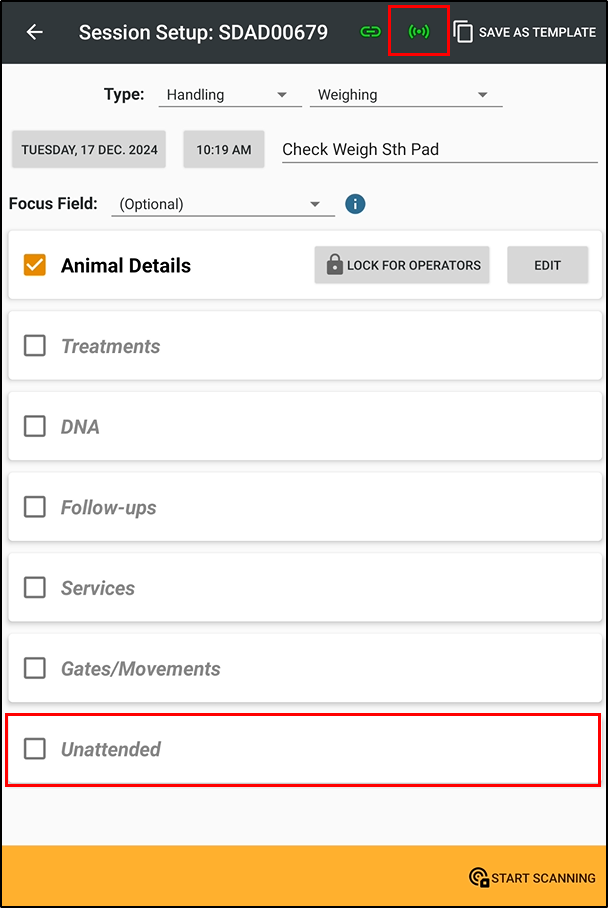
- If a new weight is received for the animal currently at the end of the scan queue, its weight in the queue is updated.
The weight of the last queued animal will only be queued and updated when EID is being sent via the weigh scales.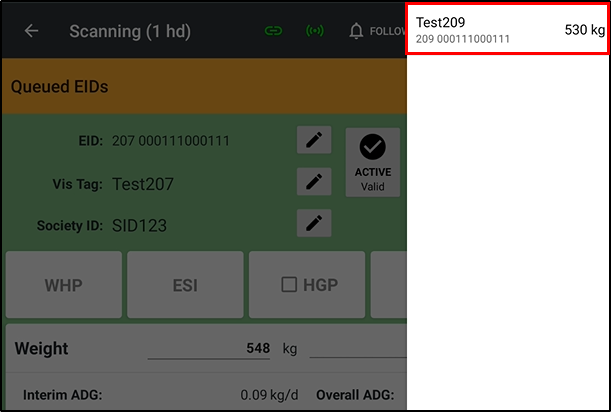
- Added support for several more USB serial drivers.
- Added support for connecting the Ruddweigh 800 weigh scale indicator via USB serial.
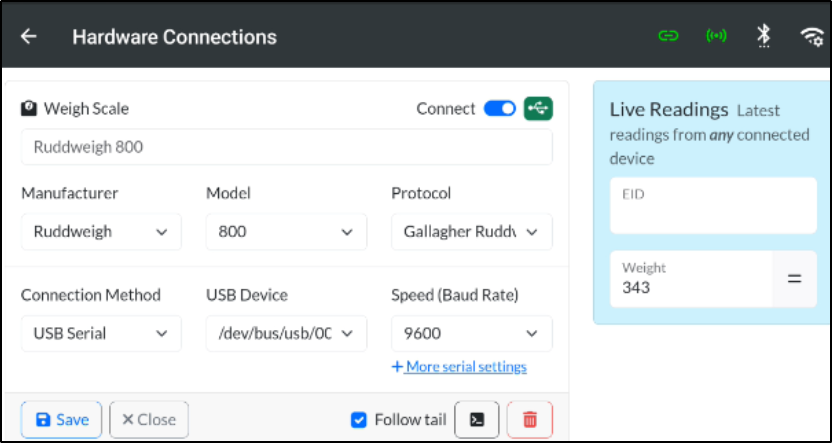
- Implemented connectivity to YardsTech Stick Reader and YardsTech Weigh Scales devices from FarmXL.
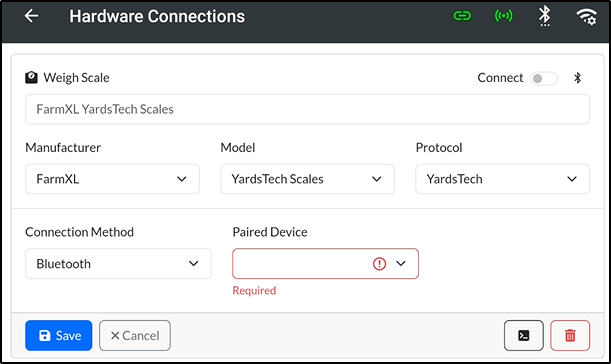
Topic Participants
Elynx Help Centre