CSV Export to StockaID
This export is useful for clients using both StockMate and StockaID (and may also have wider application). There are two different sets of data such clients may want to send from StockMate to StockaID.
- Export just Exits from StockMate in order to create Arrivals/Inductions in StockaID. This would be helpful for animals that are scanned off the StockMate property using StockMate, as it can help avoid scanning them onto the feedlot property using StockaID.
- Export all StockMate Sessions in order to replicate all StockMate data in StockaID.
There is a StockMate Tenant Setting that determines which above format your CSV Export to StockaID will use - please see Tenant Settings for detail if required.
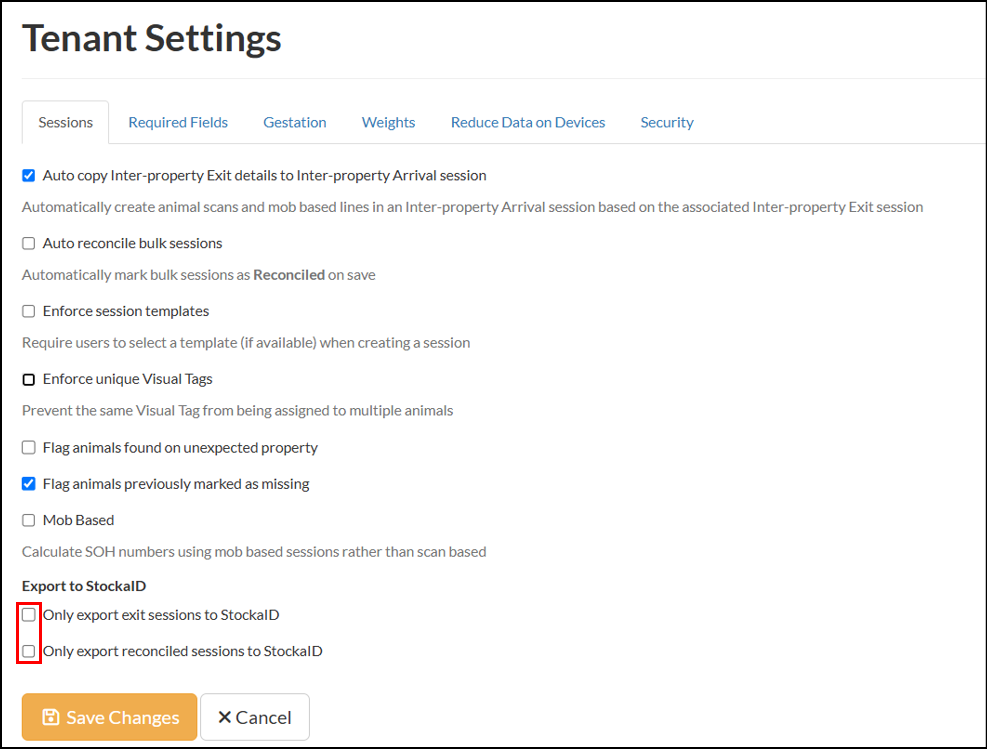
- For option (1) above, select “Only export exit sessions to StockaID”.
- For option (2) above, select “Only export reconciled sessions to StockaID” (ensuring “Only export exit sessions to StockaID” is deselected).
Export Exit Sessions to StockaID
The CSV Export To StockaID with the ‘Only export exit sessions to StockaID’ option ticked allows the user to generate a CSV file containing only Exit session information, for import to StockaID. If the ‘Only export reconciled sessions to StockaID’ option is ticked then only reconciled Exit sessions are included.
- Select Administration, Tenant Settings. On the Tenant Settings screen, select Sessions. Tick Only export exit sessions to StockaID, choose to tick or untick Only export reconciled session to StockaID, Save Changes.
 Elynx recommend having the reconciled option ticked, to ensure data uploaded to StockaID is not further edited in StockMate. Refer to Animals in Session Screen Overview (web)) for further detail on reconciling sessions.
Elynx recommend having the reconciled option ticked, to ensure data uploaded to StockaID is not further edited in StockMate. Refer to Animals in Session Screen Overview (web)) for further detail on reconciling sessions. - Select Reports, CSV Export, StockaID, Load.
- Select Download. One CSV file containing Exit information for the session selected will be generated. Download and save it to your PC.
- The CSV file can then be used in StockaID as an Arrival or Induction import file.
Export All Sessions to StockaID
The CSV Export To StockaID with the ‘Only export exit sessions to StockaID’ Tenant Setting option unticked allows the user to generate a CSV file containing Arrivals (Inductions), Handling (Drafts), Exits, and Deads, and Treatments for all sessions, for import to StockaID. If the ‘Only export reconciled sessions to StockaID’ option is ticked then only reconciled sessions are included.
- Select Administration, Tenant Settings. On the Sessions tab, ensure Only export exit sessions to StockaID is unticked, choose to tick or untick Only export reconciled session to StockaID, Save Changes.
 Elynx recommend having the reconciled option ticked, to ensure data uploaded to StockaID is not further edited in StockMate. Refer to Animals in Session Screen Overview (web) for further detail on reconciling sessions.
Elynx recommend having the reconciled option ticked, to ensure data uploaded to StockaID is not further edited in StockMate. Refer to Animals in Session Screen Overview (web) for further detail on reconciling sessions. - Select Reports, CSV Export, StockaID, Export Pending Sessions.
- One CSV file containing Arrivals (Inductions), Handling (Drafts), Exits, and Deads, and another containing Treatments, will be generated. Download and save it to your PC. (Please see StockaID instructions for import to StockaID, if required.)
Related Articles
CSV Export Stock on Hand
The CSV Export Stock On Hand allows the user to generate a detailed Stock on Hand CSV file. This export is somewhat similar to the Livestock Report, but is not configurable. It may be useful as an export that populates an external BI system, for ...Edit Existing Treatments – using Import/Export CSV (web)
The Import/Export CSV function can be used to add or edit Treatments in Imported, Scanned or Bulk Sessions entered via the web or the app. Data can be added or edited in a selected Session by: exporting a CSV of the existing Session information, ...Edit Existing Session – using Import/Export CSV (web)
The Import CSV function can be used to add or edit Imported, Scanned or Bulk Sessions entered via the web or the app. Data can be added or edited in a selected Session by: exporting a CSV of the existing Session information, editing the desired ...Import CSV – Input Information (web)
Importing a CSV can be used to add animals to sessions, edit session information, and to add/edit Treatment details. It is important the format is correct, and options have correctly been setup for a successful import to occur. Please use the ...Create New Session – Import CSV (web)
Sessions are used throughout StockMate. In some instances it may be possible to import animal data into StockMate via a CSV file rather than scanning each animal, for example, new users can setup their Stock on Hand by importing a CSV of animal data ...