Reconcile StockMate and NLIS Data
This article outlines the steps required to Reconcile the data between your StockMate database and the NLIS database. As this function is a requirement of NLIS, it is expected that StockMate users will perform the Reconciliation periodically, in line with NLIS requirements.
The popover information pictured below details what the Reconcile function entails. Please review it, as it is important you understand the process you are undertaking.
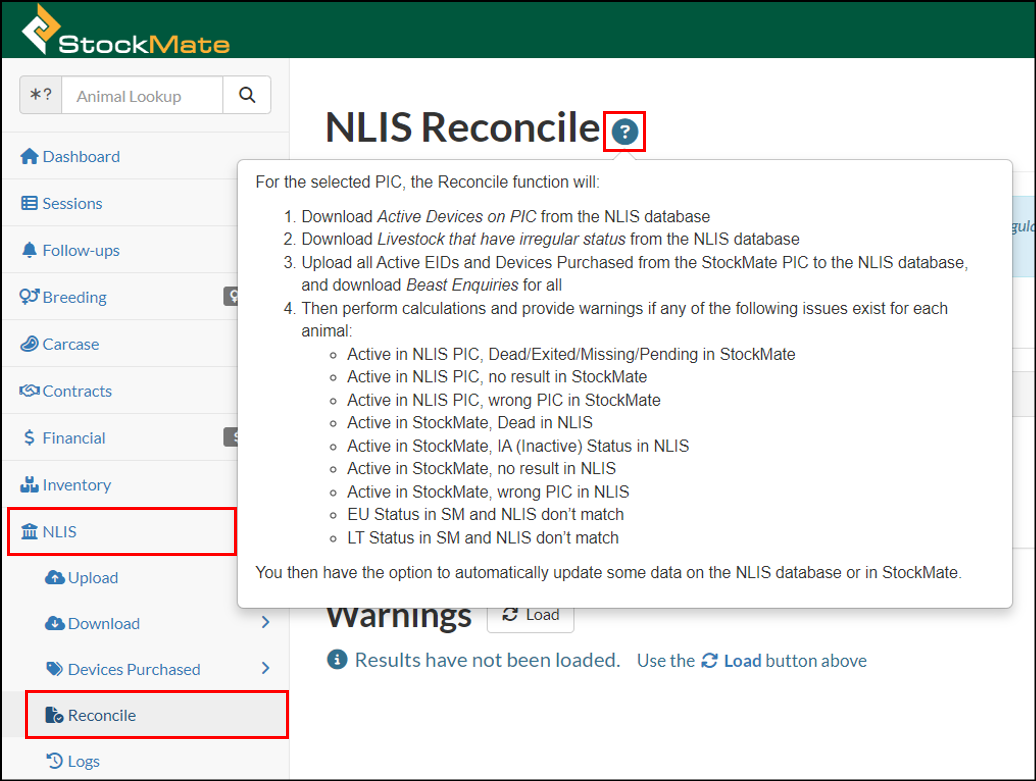
Reconciling PIC
The Reconcile function allows you to Reconcile one PIC at a time. Repeat these steps for each of your PICs.
- Select NLIS, Reconcile, select NLIS Search Criteria, Load.
- Select OK.
- Select/deselect required records, Next Step: Actions.
- Before you proceed, it is recommended you assess the results and their suggested actions.At this stage, you may choose to filter or download the results to assist with researching elsewhere in StockMate or the NLIS database.
 Ideally, you’d have an understanding of why these anomalies are listed, so you’re not blindly updating data just to complete the reconciliation.
Ideally, you’d have an understanding of why these anomalies are listed, so you’re not blindly updating data just to complete the reconciliation. - Select/deselect records that you’d like to Action. (It is likely you’d select all records, but this is not essential; you may instead choose to reconcile groups of records at a time, or you may also choose not to action some records at all if you have justification for doing so. e.g., a pending physical Arrival could justify not marking those animals as Inactive on the NLIS database.)
- The ‘Selected Actions’ form underneath displays a summary of the selected records. (Your screen may appear different to the screenshot below, depending on the type of issues StockMate has identified with your data.)
Select Deselect All/Select All as required, Apply xx selected actions. StockMate will perform the Actions by uploading and/or downloading data between StockMate and the NLIS database. - Once StockMate has performed the required actions, your Selected Actions form will update to show any remaining Actions required. (In our case, all of the Automatic Actions have been applied, so we are left with 46 warnings which require manual correction).
The detail of the Automatic Error, is visible in the Error Summary at the bottom of the screen. This error can be downloaded to CSV for ease of investigation and correction in StockMate. - The detail of the remaining records requiring manual correction is still visible in the Actions section at the top of the page:
The summary of these remaining records is visible by selecting the Warnings tab: - Assess remaining warnings and address manually in either the StockMate database or the NLIS Database as required. Ultimately the reconciliation is complete when there are zero warnings remaining. In reality, some businesses may be satisfied with some outstanding warnings depending on their nature.
- Rerun the Reconcile procedure as often as desired.
Related Articles
NLIS Logs
NLIS Logs can be used to search, filter and view transactions between StockMate and the NLIS database. Successful, unsuccessful and cleared uploads; data imported into StockMate via Downloads, Reconcile or Devices Purchased; and, any errors and ...NLIS Settings
Settings must be setup (per user) prior to using other functions within StockMate NLIS. Select NLIS, Settings Enter NLIS account credentials, Save Changes. If you track more than one PIC in StockMate, enter NLIS credentials that have access to all ...Downloading from the NLIS database to StockMate
This article outlines the steps to be performed to download detail from the NLIS database to StockMate. Some businesses will choose to download regularly as part of periodic processes, while others may choose not to use this function at all. NLIS - ...NLIS Overview
The NLIS Section of the StockMate website allows users to perform a raft of transactions between the NLIS database and the StockMate database. NLIS Settings - enter your NLIS credentials into StockMate to get started (this is a once off). ...Reduce Data on Devices (app)
Reduce Data on Devices allows historical data to be removed and no longer synced, for animals that have been exited, dead, or missing for some time. This decreases the size for the app database, app backups and can improve the performance of the app. ...