Duplicate EIDs
On occasion, animals with duplicate EIDs may be created in your StockMate database. This often occurs when a new animal is created on both the App and the Web for the same EID - this can come about due to lags between syncs, data being imported on the web while the processing is physically occurring, or multiple tablets being used to process the same new animals. When StockMate detects these duplicates, an indicator on the Web Dashboard will appear; indicating the head numbers involved. Elynx encourage you to regularly check the duplicate indicator, and resolve issues as quickly as possible to avoid problematic EID data within your StockMate Database.
Dashboard Indicator
- From the StockMate Dashboard on the web, select xx Duplicate EIDs detected.
 The indicator will only be visible when there are duplicate EIDs in your database.
The indicator will only be visible when there are duplicate EIDs in your database. - Select a row to open the Animal Details screen for that animal.
 Ctrl + click will open the animal details in a separate browser tab - this can assist when comparing the duplicate animals.
Ctrl + click will open the animal details in a separate browser tab - this can assist when comparing the duplicate animals. - Review the pairs of Beast IDs, using the Duplicate EID report generated from the Dashboard indicator and the associated Animal Details.
 Often there will be one animal with very few sessions, and less data recorded against it - this would be the animal to delete and recreate sessions for. Below this is referred to as the MERGE animal.
Often there will be one animal with very few sessions, and less data recorded against it - this would be the animal to delete and recreate sessions for. Below this is referred to as the MERGE animal.
Resolving Duplicates
After assessing the existing data against each of the duplicate animals linked to the one EID, aim to merge the data so each EID is unique in your StockMate database. Generally this can be done by deleting and recreating scans linked to one of the animals. After deleting all scans linked to an animal, recreating the scans will then link the EID with the remaining Beast ID. Consider if whole sessions, or just individual scans should be deleted and recreated based on the number of duplicate animals in the session.
 All sessions linked to one of the Beast IDs must be deleted, before any recreation occurs. This will be referred to as the MERGE animal.
All sessions linked to one of the Beast IDs must be deleted, before any recreation occurs. This will be referred to as the MERGE animal.The Beast ID that will remain in the system, and possibly have extra data entered against it, will be referred to as the KEEP animal.
Delete and Recreate Scans
- From Animal Details of the MERGE animal, Ctrl + click the sessions that the animal needs to be deleted from and have recreated against the other KEEP animal.
 Pay attention to the Beast ID, this can help determine which animal was created first. Beast ID is also shown in the URL of Animal Details.The below session would be best to delete from the MERGE animal, and recreate for the above KEEP animal.
Pay attention to the Beast ID, this can help determine which animal was created first. Beast ID is also shown in the URL of Animal Details.The below session would be best to delete from the MERGE animal, and recreate for the above KEEP animal. - If it has been determined that the scan is NOT required to be recreated against the KEEP Animal, it can be deleted from the Session. Use the filter to easily find the animal in the session – Search for EID or Visual Tag.
Open Animal Scan and Delete. - If scans are to be recreated against the KEEP Animals, use the Import/Export CSV function.Select Import/Export Scans and Export Scans to CSV.If there had been Treatments applied in Session, then select Import/Export Treatments and Export Treatments to CSV.
 Ensure ALL Files for Sessions/Scans being used for recreation against the KEEP animal, are saved mindfully. You will need them later to recreate scans and ensure no data is lost.
Ensure ALL Files for Sessions/Scans being used for recreation against the KEEP animal, are saved mindfully. You will need them later to recreate scans and ensure no data is lost. - Delete all scans for MERGE Animals.
If there are multiple scans to be recreated against the KEEP Animals (For example a mob of animals has an unsync'd Arrival Session on the Web and have a Handling Session then processed on the App), then deleting the whole Session may be easier then deleting multiple individual scans.
Select Session Details, take note of important details such as Name, Date, and Property, before selecting Delete.
If single scans are to be deleted from a session, use the filter option to easily find the MERGE animal in the session – Search for EID or Visual Tag.
Open Scan Details and Delete. It is Important that all scans for the MERGE Animal are deleted before recreating scans for the KEEP Animal, to ensure that the scans are being created against the correct Beast ID.
It is Important that all scans for the MERGE Animal are deleted before recreating scans for the KEEP Animal, to ensure that the scans are being created against the correct Beast ID. After deleting all scans for the MERGE Animal, the saved CSVs can then be Imported to recreate the scans/sessions.
IF the Session had been deleted, add a NEW Session and apply the same details as the deleted sessions details. The CSVs (Scans and Treatments) can then be Imported into the Session.
IF only Individual Scans had been deleted, the CSVs (Scans and Treatments) can be Imported straight into the existing session.
Refer to Edit Existing Session – using Import/Export CSV (web) for further Information.
Resolving Duplicates created through Parentage/Progeny
This type of duplicate animal records will not be shown in the Dashboard Duplicate EID indicator, as they are created differently. One Beast record will have been created by adding Parentage with a Society ID only (MERGE animal). The other Beast record will have been added afterwards through a Scan, and been given an EID and the same Society ID (KEEP animal). When searching by Society ID results will show 2 records - Open both of these Animal Details to review the associated data for each.
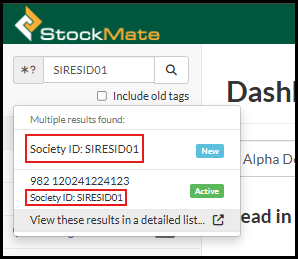
To Fix:
- From the Animal Details where the only identifier is the Society ID - this will be the MERGE animal, select the Breeding tab. Take note of the Animals linked through Progeny/Parentage.
Open Animals Details for each of the Progeny with Ctrl + Click. - Open ANY session that this animal is in.
- Find the scan for the animal in the Session, using the filter by searching for the EID or Visual Tag and select to open Scan Details.
- Toggle the Parentage section, where the linked Society ID will be found.
- Remove the existing Parent record, by selecting the cross.
Re-link the Parent by using the Animal Lookup - search by the EID of the KEEP Animal or IF you do search with the Society ID, it will return 2 results as expected, ensure you select the record that has the EID identifier attached. Save Changes. - Repeat this process for any of the linked Progeny/Parentage associated with the MERGE animal.
The Beast record that had only the Society ID as the identifier cannot be deleted completely with only front-end web access - when searching for the Society ID it will continue to return as a result, as it is still linked to the existing Beast ID record. Please contact Elynx support@elynx.com.au to completely delete the Beast record.
Related Articles
EID Replacements (web & app)
In the event an Animal loses their NLIS Tag, or it is no longer able to be read with an EID Reader, the EID replacement process will need to be undertook in a manner that correctly links data of an Old NLIS to the New NLIS retains lifetime ...Reconciling Mob and Scan based records
When animals are scanned, this represents a natural audit point that allows for the full or partial reconciliation of Mob based and Scan (EID) based data. On their own, ‘Mob’ based records can give an accurate picture of the numbers of different ...Setup External Properties (web & app)
External Properties are locations where animals are coming from or going to, and are external to the tenant’s property. Location Types include: Abattoir, Feedlot, Live Export, Locality, Property, and Saleyard. External properties can be setup on ...Joining Male Group (web)
The common practice of adding a group of Males to a Paddock of Females for Natural Joinings to take place, will call for some prior setup of a 'Joining Male Group' in order to record joinings to Females in StockMate, that represent multiple joinings ...Setup Properties (web & app)
A StockMate database may consist of several Properties, and each Property may consist of several Paddocks. This article outlines the setting up of Properties. Properties must be setup on the web, but can be edited on either the web or app. Properties ...