Sessions Report (web)
The Sessions report allows you to view all sessions for a particular animal(s). The Report then lists the arrival, handling and exit sessions, if any, for those animals. It provides a comprehensive snapshot of the selected animals based on the fields selected in the Report Configuration.
It is important to differentiate between the two search criteria sections on the Sessions Report:
If the Livestock Search Criteria is back-dated, the results will return for animals that had the Search Criteria values against them at the selected date.
- The Session Search Criteria, underneath enables the user to filter the actual Sessions to be displayed in the report. e.g., if you specified Session Type 'Arrival' here, then the results would be limited to Arrival scans for the animals that meet the top Livestock Search Criteria.
Generating the Report
Select Reports, Sessions. specify ‘Search Criteria’ if desired, and select a 'Report Configuration'. Load.
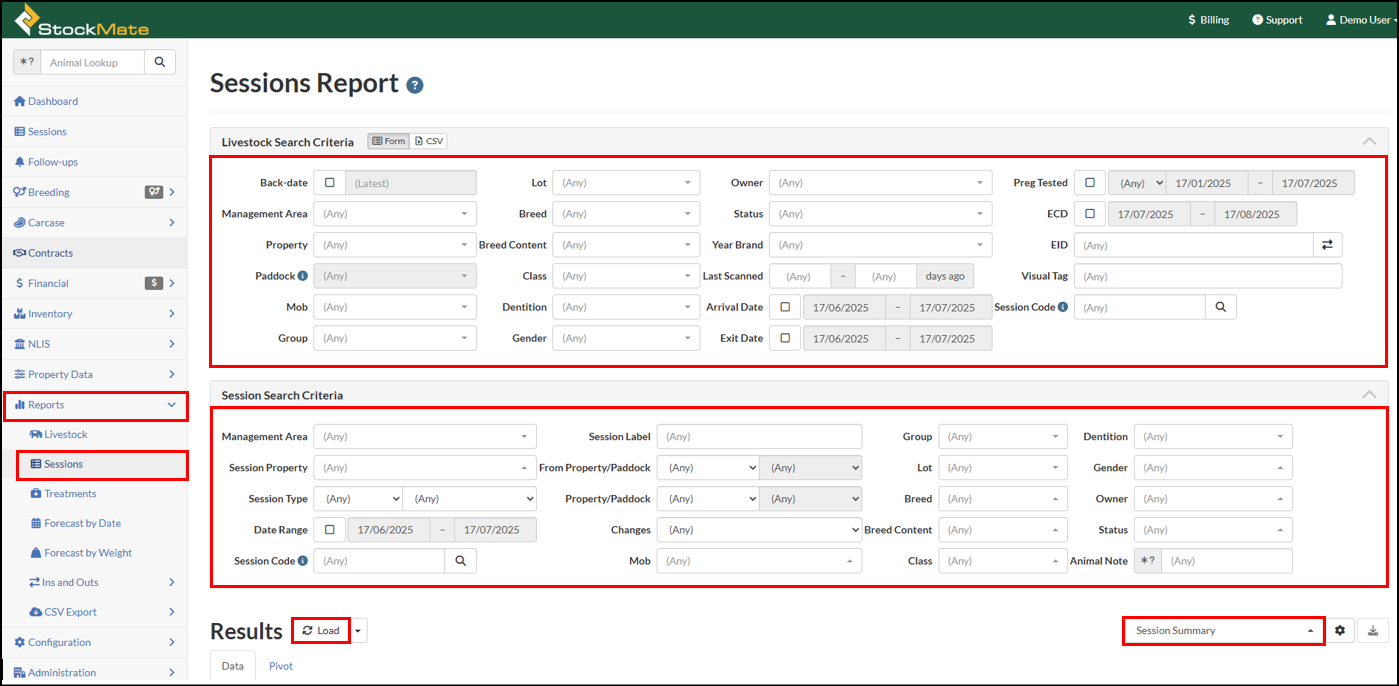

- This report can be configured to display the data fields most relevant to your requirements. Detailed instructions on creating or editing a Report Configuration can be found in Report Configurations.
- For instructions regarding specifying Search Criteria, refer to Report Search Criteria.
- For a description of the fields included in this report, refer to Report Field Descriptions.
- For detailed instructions about the Pivot function, refer to Report Pivots.
- The results and search criteria can be emailed to the logged in user. For instructions on using the Email Report functionality, refer to Email Reports.
If a report being generated is too large or is taking a long time to generate, there is an option to generate the email in the background and email the report to the logged in user's email address.
Select the drop-down arrow next to the Load button, select Email Report.
The report results will be sent in CSV format, including the provided search criteria and report fields. If the report results are too large to attach to an email, a link will be provided to download the CSV.
In the event a report does time-out when attempting to load directly to the webpage, the timeout message will include a suggestion to email the report instead.
Examples
Below is an example of the Sessions Report.
- To view summary information of sessions that occurred on a particular Property within a date range, for animals that are still on the Property, you could configure your Search Criteria and Report Configuration as pictured. (You could then adjust your report config to include different fields as required.)
When the Results are loaded for the Sessions Report, if the Session Code is included in the Report Configuration then clicking on the line will take you to the Session. Use 'ctrl + click' to open in a new tab.To view a preset pivot and chart showing 'Moves by Location', from the above report, select the Pivot tab. (You could then customise the pivot or chart fields as required.)
Related Articles
Mob-based Sessions (web)
Sessions are used throughout StockMate, for recording animal attributes, drafting, movements, examination results and applying treatments. They can be created via scanning animals, bulk selection or importing data using the relevant templates. The ...Contract Charges Report (web)
The Contract Charges Report allows you to report on Contract Charges for individual animals for any date range. Typically, users would run this report to align with invoicing of the Contract animals; either periodically throughout the contract (e.g., ...Position Statement Report (web)
The Position Statement Report provides a summary of Ins, Outs, and Deads for a given date range. It may be useful for providing a snap shot of animal arrivals, transfers and exits over a month, quarter or year. This is a summary report only, ...Accumulated Head Days Report (web)
The Accumulated Head Days report provides a daily breakdown of Ins and Outs of a group of animals. The user can select the relevant search criteria to report on more than just location, for example, monitoring the number of Active animals in a Mob ...Report Search Criteria
The Report Search Criteria allows for flexibility in the results returned when loading a report. If no Search Criteria is selected all data will be loaded in the report, or the Search Criteria be used to target reporting to a specific group of ...