Setup User Groups (web & app)
The User Groups functionality is used for optionally hiding some attributes (Mobs, Breeds, Breed Contents, Classes, Genders, Groups, Lots) by default on a per-user basis.
Some configuration lists may become quite large, and often only a small number of these values are relevant to a particular property or group of properties.
User Groups help manage this by hiding irrelevant list items, making dropdown selections focused and manageable.

User Groups do not control permissions to configuration items. Users are able to add/edit list values and assign them to any User Group.

User Groups can only be created by Administrators and Area Managers. Refer to Setup Users (web) for details on setting up users.
Setting Up a User Group on the Web

User Groups can be created and assigned to users on the web only.
Dropdowns, by default, will only display the values in the User Group that has been assigned to the User in the scan screen, session setup and report search criteria on the app.
Dropdowns, by default, will only display the values in the User Group that has been assigned to the User in the scan screen, session setup and report search criteria on the app.
- Select Administration, Users & Permissions, User Groups, + New User Group.
- Enter the Name for the User Group and then select the values from each dropdown list that will be visible to the User Group.
Those values will then be linked to the User Group. Select Save.
Assigning User Groups to Existing Values
- When editing an existing value or creating a new value, User Groups can be assigned.Refer to Configuration Overview (web & app) for detailed instructions on setting up values.


 Values with a User Group assigned will be hidden by default for any users that are not assigned the User Group i.e. Only users assigned the User Group will see these values, by default, in dropdown lists.
Values with a User Group assigned will be hidden by default for any users that are not assigned the User Group i.e. Only users assigned the User Group will see these values, by default, in dropdown lists.
Values with no User Group assigned will be seen in dropdowns for all users - regardless of the User Group/s assigned to the user.
Refer to Configuration Overview (web & app) for detailed instructions on setting up values.
Assigning User Groups to Users
- When editing an existing or setting up a new user, each user can be assigned to User Groups. A user may be assigned multiple User Groups, if required.
- A User can assign themselves to User Groups. Select Username, Profile.
User Groups and Session Setup
When setting up a Session, drop-down lists, by default, will hide any values in User Groups that are not assigned to the User - in scan screen, session setup, bulk edit, report search criteria.
The user can tick the "Show hidden items" option, in case the full list of values is required.
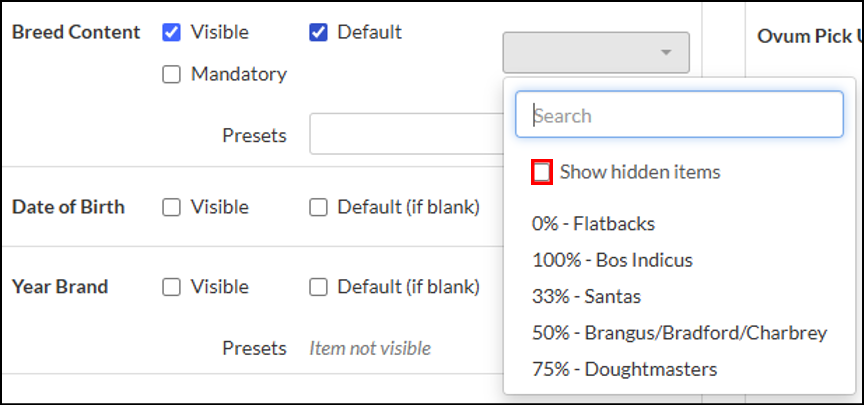
User Groups on the App
The User Groups functionality is used for optionally hiding some attributes (Mobs, Breeds, Breed Contents, Classes, Genders, Groups, Lots) by default on a per-user basis.

User Groups do not control permissions to configuration items. Users are able to add/edit list values and assign them to any User Group.

User Groups can be created and assigned to users on the web only.
Assigning User Groups to Existing Values
When editing an existing value or creating a new value, User Groups can be assigned.
Refer to Configuration Overview (web & app) for detailed instructions on setting up values.
 Values with a User Group assigned will be hidden by default for any users that are not assigned the User Group i.e. Only users assigned the User Group will see these values, by default, in dropdown lists.
Values with a User Group assigned will be hidden by default for any users that are not assigned the User Group i.e. Only users assigned the User Group will see these values, by default, in dropdown lists.Values with no User Group assigned will be seen in dropdowns for all users - regardless of the User Group/s assigned to the user.
Refer to Configuration Overview (web & app) for detailed instructions on setting up values.
User Groups and Session Setup
When setting up a Session, dropdown lists by default will hide any values in User Groups that are not assigned to the User - in Scan Screen, Session Setup, Bulk Edit, Report Search criteria.
Tap the "Show hidden items" option, to see the full list of values, if required.
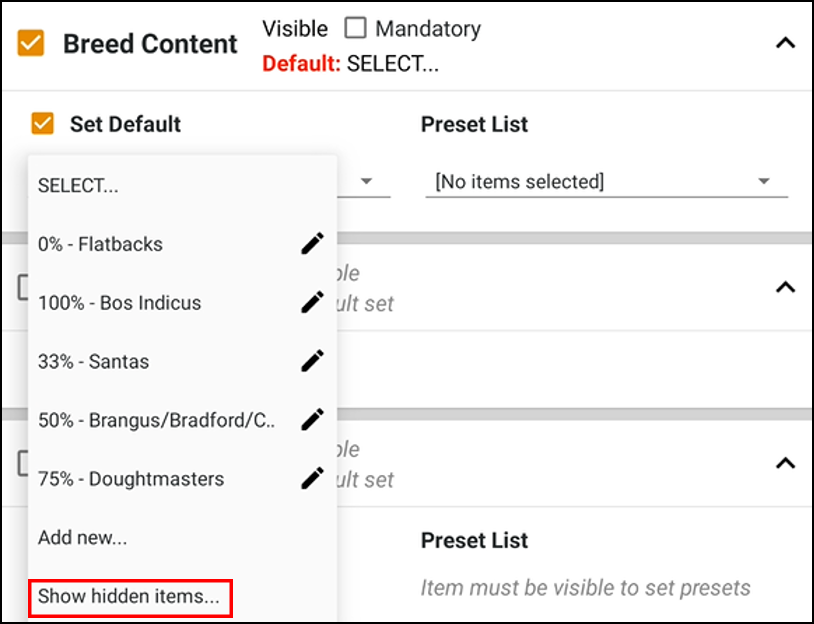
Related Articles
Setup Groups (web & app)
Groups can be used as another way to classify animals into categories for reporting ease. Groups can be added and edited on the web & app. Area Manager permission level and above required to add or edit. Considered categorisation strategy improves ...Setup Lots (web & app)
Lots can be used to identify groups of animals that share similar characteristics or are managed together for specific purposes like feeding or tracking, such as in a feedlot. Lot names should be carefully considered to meet operational usage whilst ...Setup Breeds (web & app)
This is a pre-populated list in StockMate that can be added to or edited via the web & app. Setup Breeds on the Web To add to the list of Breeds, select Configuration, Livestock Attributes, Breeds, + New Breed. Enter the fields, Save. Assigning a ...Setup Genders (web & app)
This is a pre-populated list in StockMate that can be added to or edited via the web & app. The Sex options are related to validations within other areas of StockMate, e.g., Pregnancy testing can not be applied to Males. Ensure they are entered ...Setup Classes (web & app)
Classes are broad categories of animals, e.g., Breeders, Domestic, Export, Long Fed, Weaners etc. Each Class would typically share a business unit, life stage, end market or purpose. Classes should be carefully considered to met operational usage ...