Paddock Notes (web & app)
Paddock Notes on the Web
- Select Property Data, Paddock Notes, select the required Property and Paddock, + Add Record.
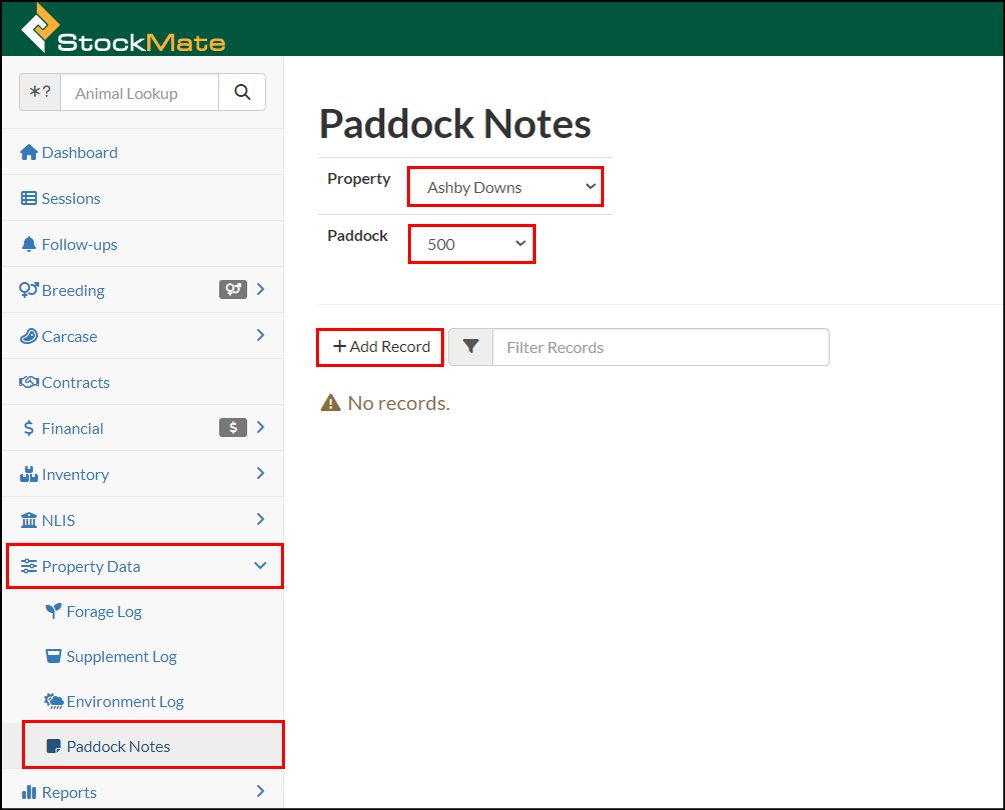
- Enter details.
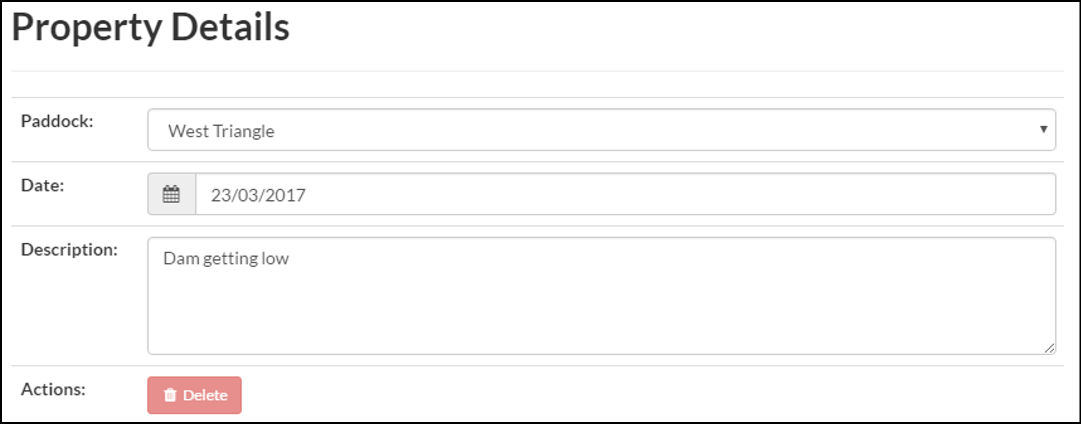
- Select Save Changes.
- Repeat steps 1-3 for each Note to be added.
Paddock Notes on the App
- On the Dashboard, tap Property Data.
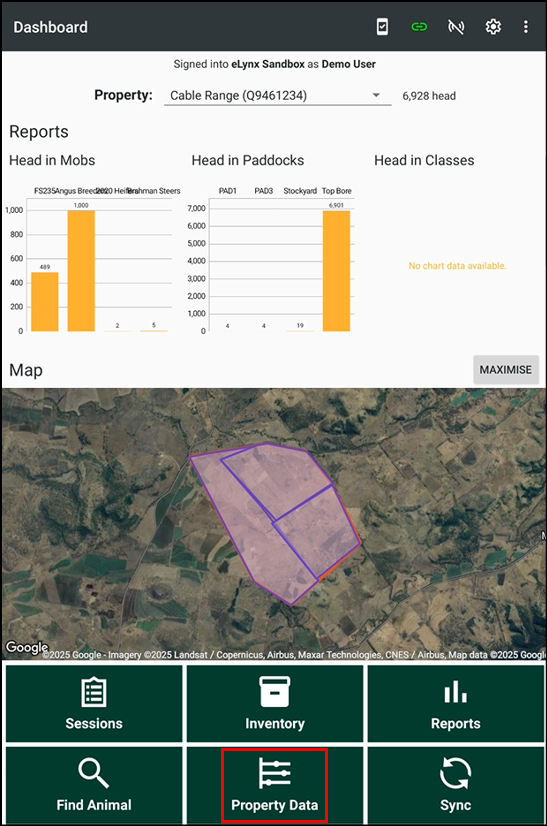
- Tap Paddock Notes, select the required Property and Paddock, +.
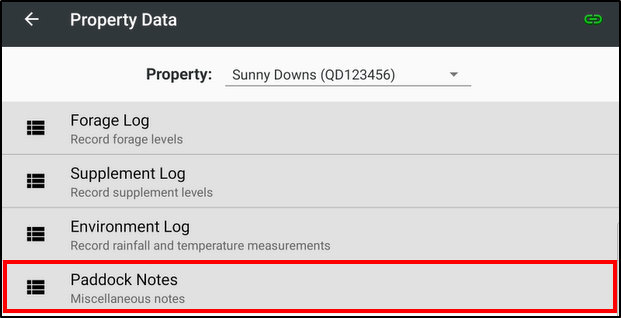
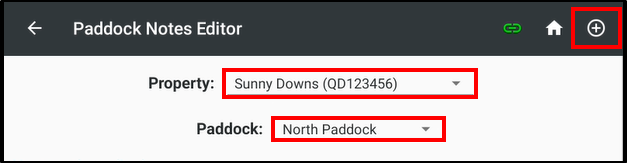
- Enter the Notes fields and ADD PHOTO if desired.
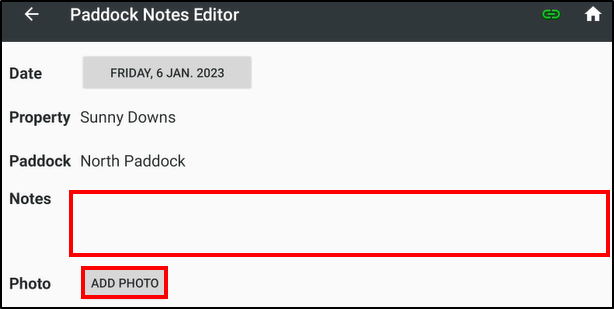
- Tap Save.
- Repeat steps 1– 3 for each Paddock Note.
Related Articles
Session Templates (web)
Session Templates can be setup on the web. These will then be available for use on the Tablet in a Scan Session. When setting up a Session Template, there are seven sections on the Session Template Setup screen: Animal Details, Treatments, DNA ...
Import CSV – Input Information (web)
Importing a CSV can be used to add animals to sessions, edit session information, and to add/edit Treatment details. It is important the format is correct, and options have correctly been setup for a successful import to occur. Please use the ...
Create New Scan Session – Session Setup (app)
Scan sessions are used when scanning individual animals for Arriving, Handling and Exit. Creating a Session A Session can be created on the web or the app. For instructions on creating a Session on the web, refer to Create New Session – Scan Session ...
Paddock Disposition Report – Mob-based (web)
The Paddock Disposition Report provides a Paddock break down of head numbers and weights by Class at a given date. Ensure Tenant Settings are setup for Mob-based management. Refer to Mob-based Tenant Settings for further details. Select Mob Reports, ...
Setup Properties (web & app)
A StockMate database may consist of several Properties, and each Property may consist of several Paddocks. This article outlines the setting up of Properties. Properties must be setup on the web, but can be edited on either the web or app. Properties ...