Calculate Successful Joinings (web & app)
This functionality allows the Joining Male to be calculated based on the Pregnancy Testing results in relation to Joinings recorded in StockMate.
Refer to the Joining Plan Overview for instructions on setting up and using Joining Plans in StockMate.
Assessing previous Joinings helps to determine if the Joining Male was the cause of the conception; which will allow early reporting on the potential success of AI/ET joinings.

Suggested workflow:
- Females may or may not have a Joining Plan assigned to them in StockMate.
- StockMate is used to record sessions where the Female is Joined:
- Via AI/ET at a given point in time;
- A number of days later the Female is exposed to "cover bulls" where natural mating may or may not occur.
- At Pregnancy Testing the successful Joining is calculated based on the Joining dates from a. and b. relative to the Pregnancy Test Result.
- Reports can be generated to get an early indication of the success of the AI/ET program.

A Breeding Module subscription is required to access the Calculate Successful Joining functionality.
Settings
- Select Breeding, Settings.
 Administrator level permissions are required to access the Breeding Settings.
Administrator level permissions are required to access the Breeding Settings. - Input the range of days between the Joining and Conception, select Save Changes.
 The date range default is set at 10 days, it can be edited as required.
The date range default is set at 10 days, it can be edited as required.
Using in a Web Session
A Pregnancy Test result is required to calculate the successful joining.
- Create Session. Open Session Setup.
- In the Pregnancy Section, tick Default, tick Preg Tested, and tick Set Preg Conception Male and Type from successful Joining.Save Animal Details card of Session Setup.
- Add Female to Session to apply a Preg Test result.
 Results for the Successful joining will be calculated using the settings and previously recorded joinings within StockMate. If only one result matches the calculation, the Successful joining field will be automatically populated. If multiple joinings match the successful conception window, the options will be presented to select from.Below results show the first joining (AI) was successful.Below results show the second joining (Natural; Cover Bull) was successful.Below results show that both joins are potentially successful. Select one, or the other, or none.
Results for the Successful joining will be calculated using the settings and previously recorded joinings within StockMate. If only one result matches the calculation, the Successful joining field will be automatically populated. If multiple joinings match the successful conception window, the options will be presented to select from.Below results show the first joining (AI) was successful.Below results show the second joining (Natural; Cover Bull) was successful.Below results show that both joins are potentially successful. Select one, or the other, or none. - Add any other required data to Scan Details and Save Changes.
Using in an App Session
A Pregnancy Test result is required to calculate the successful joining.
- Create Session. From Session Setup Animal Details, tap Edit.
- Tap to expand the Pregnancy section. Tap to tick Pregnancy as Visible. Tap Set Default tick box and tap Preg Tested tick box. Set Preg Conception Male and Type from successful Joining will then show, tap tick box.
- Go back to initial Session Setup screen and Tap Start Scanning.
- Scan Female to Session to apply a Preg Test result.
 Results for the Successful joining will be calculated using the settings and previously recorded joinings within StockMate. If only one result matches the calculation, the Successful joining field will be automatically populated. If multiple joinings match the successful conception window, the options will be presented to select from.Below results show the first joining (AI) was successful.Below results show the second joining (Natural; Cover Bull) was successful.Below results show that both joins are potentially successful. Select one, or the other, or none.
Results for the Successful joining will be calculated using the settings and previously recorded joinings within StockMate. If only one result matches the calculation, the Successful joining field will be automatically populated. If multiple joinings match the successful conception window, the options will be presented to select from.Below results show the first joining (AI) was successful.Below results show the second joining (Natural; Cover Bull) was successful.Below results show that both joins are potentially successful. Select one, or the other, or none. - Add any other required data to Scan and tap Save & Close.
Reporting
After Pregnancy Testing results have been recorded in StockMate a calculation will be performed to assess which Joinings were successful. The "Conceived" field will contain a tick against the session in which the joining occurred, if deemed successful. The Sessions report, and the Pregnancy tab on Animal Details can be used to view the report field.

A Breeding Module subscription is required to access the Conceived reporting field.

If multiple joinings are calculated to be successful, they will all be marked with a tick. Adjusting the Breeding Setting to better resemble your joining programs may assist.
Session Report Example
- The search criteria has been used to report on the season's joining sessions on animals in a given mob.
- The report configuration has been used to display fields that will provide a summary of the number of successful joinings calculated for each session.
Animal Details - Pregnancy Tab Example
1. Search the animal using Animal Lookup, select Pregnancy.

Animal Lookup supports wildcard characters. Represent a single unknown character with '?' or multiple with '*'.

EID, NLIS ID, Visual Tag or Society ID can be used in Animal Lookup to find an animal.
The Joinings that have been considered as successful, based on all preg test results, will report a tick in the Conceived column.
If a Preg Conception Male was nominated at Preg Test, it will report as such.
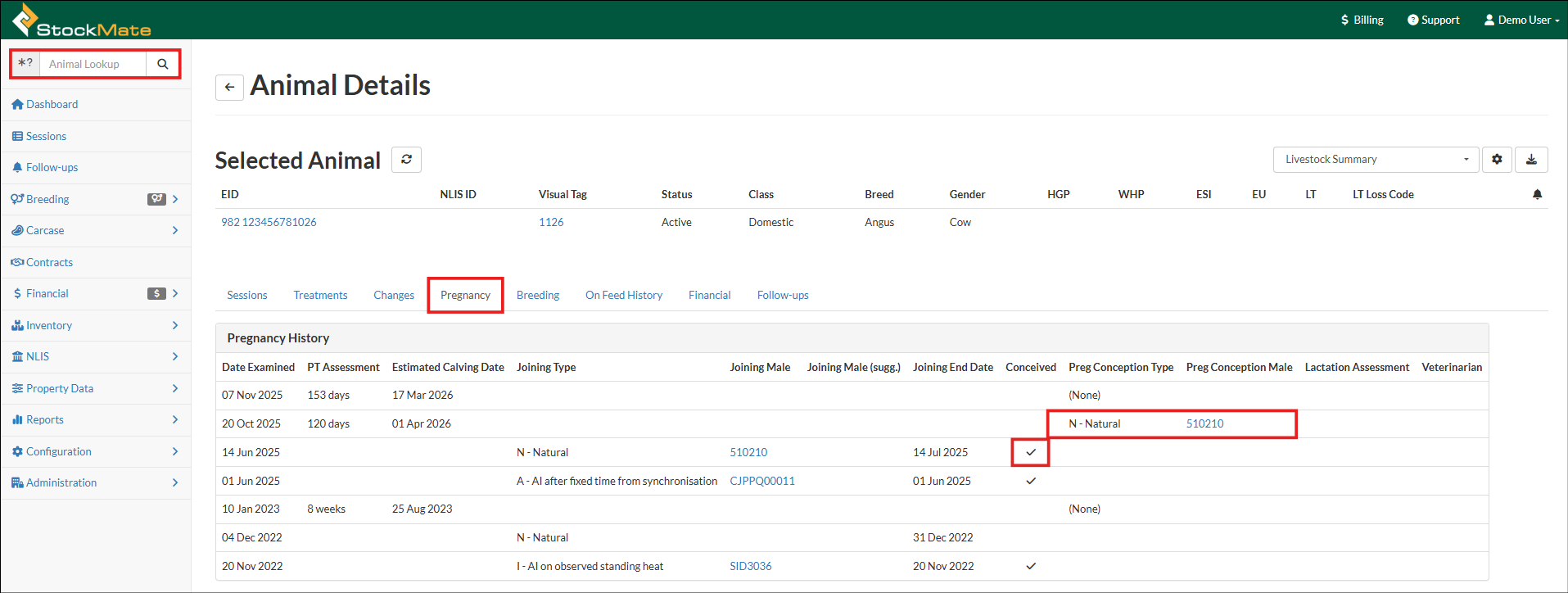
If a Preg Conception Male was nominated at Preg Test, it will report as such.
Related Articles
Breeding Overview (web & app)
The Breeding Module allows extra data to be captured; management of breeding programs; and extra reporting to assist in decision making to improve the productivity of your herd. Refer to the following articles for specific information on each of the ...Breeding Subscription (web)
The Breeding Module can be subscribed to at any time. On initial subscription you will be offered a 30 day trial to review the Breeding functionality. Additional subscription fees will commence once the trial period has expired. Breeding ...EBVs Reporting (web & app)
Once imported, EBV data can be viewed and reported on in multiple places across StockMate; on both the Web and the App. Individual EBVs Report The Individual EBVs Report allows you to view StockMate data points against the animals EBVs. Administrator ...DNA Documents (web & app)
The StockMate App can be used when taking DNA samples to record the case number along with other details. When DNA documents are received they can be uploaded and saved against the animal on the web. The information can then be viewed in the scan ...Session Templates (web)
Session Templates can be setup on the web. These will then be available for use on the Tablet in a Scan Session. When setting up a Session Template, there are seven sections on the Session Template Setup screen: Animal Details, Treatments, DNA ...