Ovum Pick Up (web & app)
Ovum Pick Up (OPU) is a procedure where oocytes (unfertilised eggs) are retrieved from a donor cow using ultrasound-guided follicular aspiration. The oocytes are then used for in vitro embryo production.
It is a minimally invasive procedure and can be performed repeatedly without negatively impacting the donor cow's reproductive cycle or milk production.

A subscription to the Breeding Module is required in order to access the OPU functionality.
Recording Ovum Pick Up on the Web
Session Setup
- Select Sessions, + New Scan Session, enter session details inclduing Type & Sub Type: Handling Ovum Pick Up, + Create Session.
Refer to Create New Session – Scan Session (web) for instructions on setting up a scan session on the web. - Select Session Setup.
Refer to Session Templates (web) for detailed information about each section on the Session Setup screen. - In the Animal Details section select Edit to indicate which fields will be visible on the app scan screen.
- Tick the parameters to include in the Session - for Ovum Pick Up: tick Visible, Default and Oocytes Collected. Tick any Oocyte types that will be captured as part of the session (in this example Viable and Total will be readily available on the App scan screen for data entry.) Defaults and presets may also be setup for the Oocyte Male (the Donor Male the Oocytes will be fertilised with).
- When the Animal Attributes are setup as required selected Save, Done.
 If this session setup will be used regularly select Save as Template - the Template will then be available to use for other sessions as required.
If this session setup will be used regularly select Save as Template - the Template will then be available to use for other sessions as required.
Scan Screen
- On the Session screen, select + Add Animal to add an animal to the selected Session.
Refer to Create New Session - Scan Session (web) for detailed instructions on using this functionality. - Enter EID or Visual Tag or Society ID. Select + Add Animal.
- Input the values for each of the required fields to record the Oocytes Collected i.e. Visible, Atretic, Degenerated, Total and Viable Embryos.
Selectto open up the Animal Lookup search box. Input the details of the Oocyte Male, i.e. to nominate the Male who's Semen is used for fertilisation. Use
to search for animals that exist in StockMate, or + to add a new animal via Society ID.
 Wildcard characters are supported. Represent a single unknown character with '?', or multiple with '*'
Wildcard characters are supported. Represent a single unknown character with '?', or multiple with '*' - Select Save Changes.
CSV Import
It is possible to import animal data into StockMate via a CSV file rather than manually scanning each animal.
- To record Ovum Pick Up via a CSV file, select Sessions, Import Session, select Handling from the drop-down list.
Refer to Create New Session – Import CSV (web) for detailed instructions on using this functionality. - Select Get Import Template. Save and Open the file.
- Populate the CSV template and save the file to your computer in CSV format.
Refer to Import CSV – Input Information (web) for further information. - In StockMate, input the fields for the Handling Session. Browse to the CSV file saved on your computer.
- Select Import [X} Records, to import the file. A large file may take a minute or more to import. Please do not leave or refresh the page in the meantime.
 If the import is unsuccessful, an error message is displayed. For more information regarding failed records, select Download Errors. Follow the prompts to open and view the CSV file. You may have to scroll to the right to view the Error Message(s) displayed in the last column. This file can then be edited as necessary, saved and imported again.
If the import is unsuccessful, an error message is displayed. For more information regarding failed records, select Download Errors. Follow the prompts to open and view the CSV file. You may have to scroll to the right to view the Error Message(s) displayed in the last column. This file can then be edited as necessary, saved and imported again.
If the import completes successfully, a confirmation message is displayed. To view the Session that was created, select Review this Session. - The records will be visible in the Animal Scans section of the Session screen.
- CSV import can also be used to edit existing sessions. Select Import/Export CSV, Import/Export Scans.
Refer to Edit Existing Session – using Import/Export CSV (web) for more information. When editing or updating existing sessions, it is recommended to Export the existing session data first, then amend/update the file, save changes and then re-import the data into StockMate. This will ensure that existing data does not get over-written or removed.
When editing or updating existing sessions, it is recommended to Export the existing session data first, then amend/update the file, save changes and then re-import the data into StockMate. This will ensure that existing data does not get over-written or removed.
Bulk Edit
Where there is more than one animal in a session that needs to be updated with the same information, the Bulk Edit functionality can be used.
Refer to Edit Existing Session - using Bulk Edit (web) for further information.
Refer to Edit Existing Session - using Bulk Edit (web) for further information.
- On the Session screen, select the desired animal records, select Bulk Edit.
- To Bulk Edit the Oocyte information, tick Oocytes Collected. Enter required edits, Update xx Animals.
 Male can be applied without changing the Oocyte collection numbers.
Male can be applied without changing the Oocyte collection numbers.
Recording Ovum Pick Up on the App
Session Setup
- Create a new Handling Session and select Ovum Pick Up as the Sub Type.
Refer to Create New Scan Session - Session Setup (app) for instructions on setting up a scan session on the app. - In the Animal Details Section of the Session Setup screen, tap Edit.
Refer to Create New Scan Session - Session Setup (app) for detailed information about each section on the Session Setup screen. - Tap Pregnancy.
- Tick Ovum Pick Up.
 Tick only the Oocyte types data will be recorded for. Default and Preset Male/s can be setup to nominate the Semen used for fertilisation.
Tick only the Oocyte types data will be recorded for. Default and Preset Male/s can be setup to nominate the Semen used for fertilisation. - When session setup is complete, tap the back arrow (top left) to save and close Session Setup screen.
Scan Screen
On the Scan screen, a range of fields will be visible to record Ovum Pick Up information.
- Input Oocyte details, and any other fields. Tap Save & Close.
 Show All can be ticked if other Oocyte type fields are required, that were not made visible in the Session setup.
Show All can be ticked if other Oocyte type fields are required, that were not made visible in the Session setup.
Reporting
On the Web
Reporting on Ovum Pick Up fields has been added to many of the reports in StockMate - including history on the Animal Lookup Breeding Tab.
On the App
Reporting on Ovum Pick Up fields and history has been added to the Find Animal and the Scan screen.
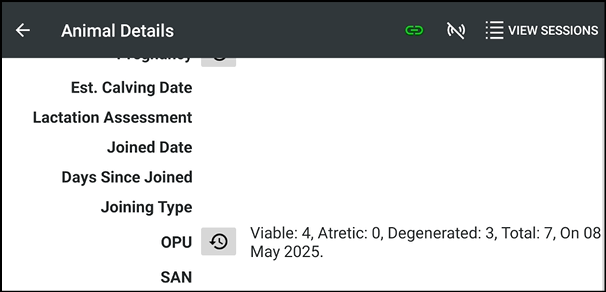
Related Articles
Breeding Overview (web & app)
The Breeding Module allows extra data to be captured; management of breeding programs; and extra reporting to assist in decision making to improve the productivity of your herd. Refer to the following articles for specific information on each of the ...Sessions Overview (web)
Sessions are heavily used throughout StockMate, for recording animal attributes, drafting, movements, examination results and applying treatments. They can be created via scanning animals, bulk selection or importing data using the relevant ...Session Templates (web)
Session Templates can be setup on the web. These will then be available for use on the Tablet in a Scan Session. When setting up a Session Template, there are seven sections on the Session Template Setup screen: Animal Details, Treatments, DNA ...Create New Scan Session – Session Setup (app)
Scan sessions are used when scanning individual animals for Arriving, Handling and Exit. Creating a Session A Session can be created on the web or the app. For instructions on creating a Session on the web, refer to Create New Session – Scan Session ...Setup Breeds (web & app)
This is a pre-populated list in StockMate that can be added to or edited via the web & app. Setup Breeds on the Web To add to the list of Breeds, select Configuration, Livestock Attributes, Breeds, + New Breed. Enter the fields, Save. Assigning a ...